Get your AWS credentials
Outlined below are the steps to create an IAM user and get the access keys required to deploy to AWS with Architect.
An AWS account with access to create IAM users is required to complete these steps.
Locate or create a config file
This file is
~/.aws/credentialson Linux and macOS systems, and%USERPROFILE%\.aws\credentialson Windows.
Open or create the credentials file (no file extension) in your favorite editor.
Create your IAM user
Sign in to the console and navigate to the “IAM” service.
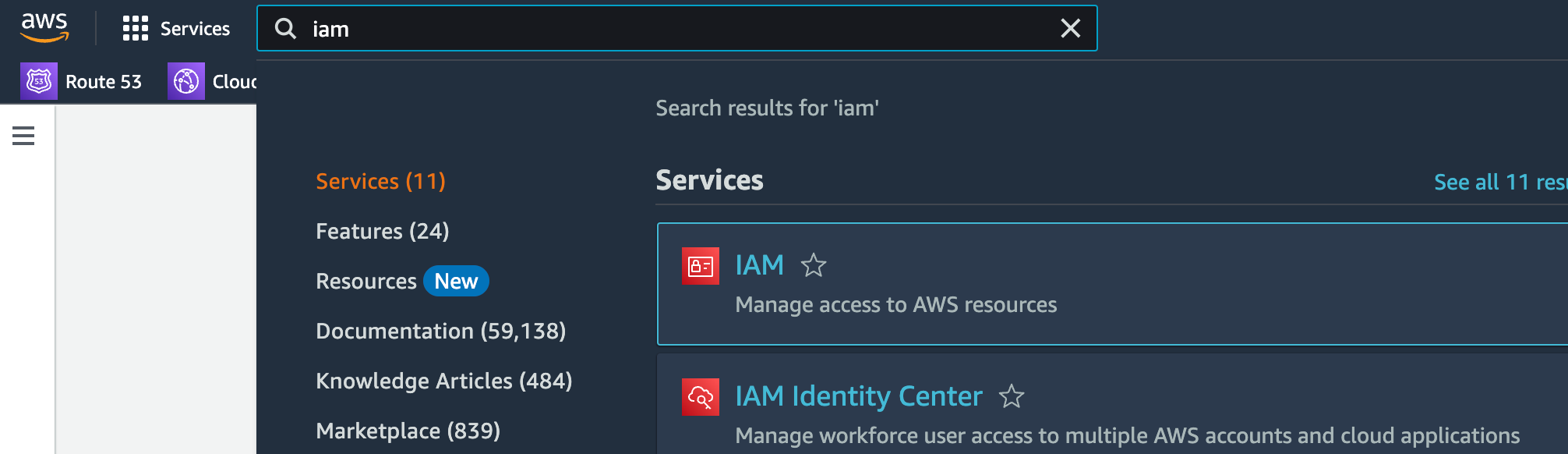
Go to the “Users” section (from the left side nav) and click “Create user”.
Choose a user name for an admin on your machine that runs Architect.
Click “Next”
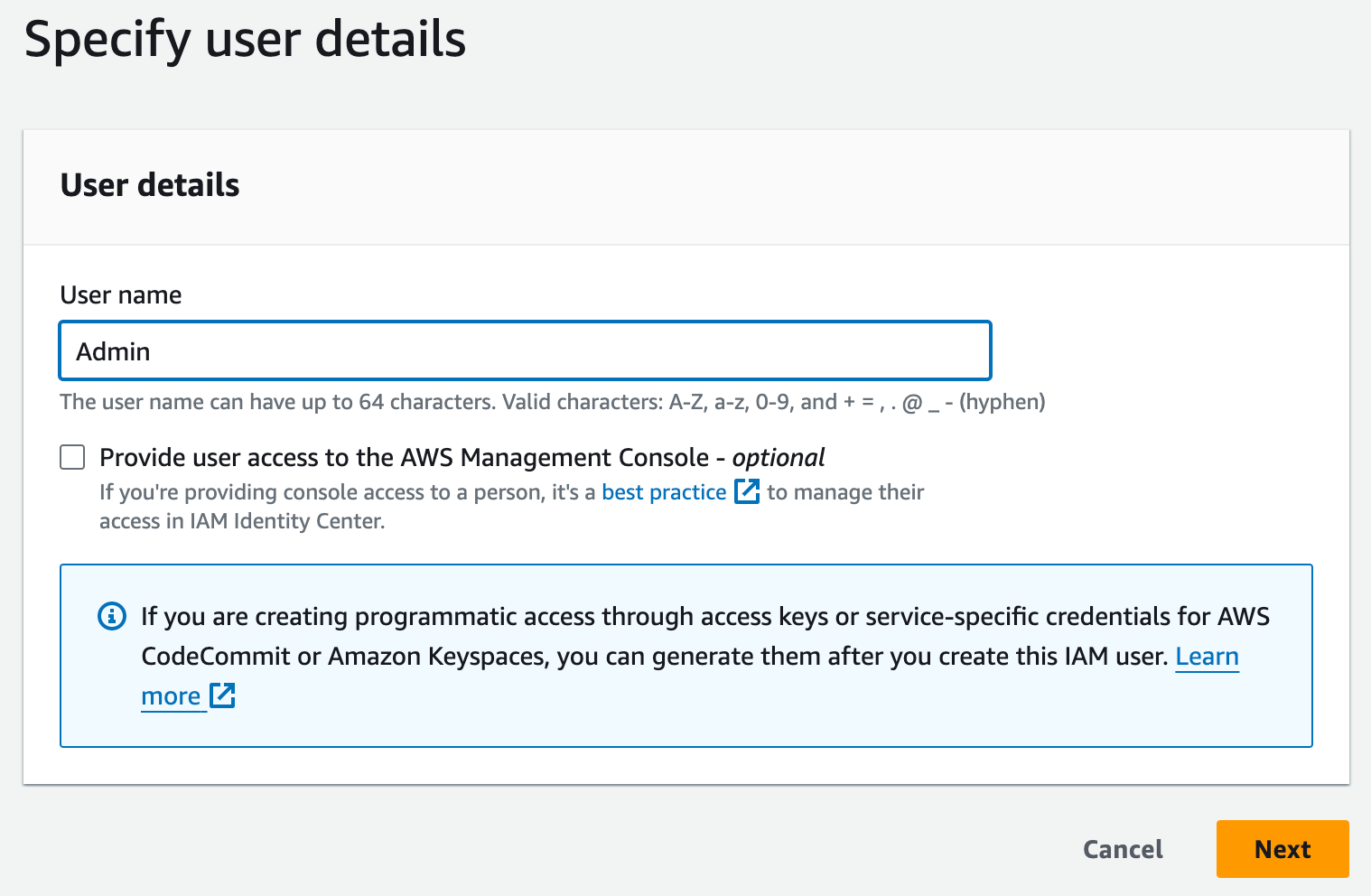
From the “Set permissions” section choose “Attach policies directly”
Search for and select “AdministratorAccess”.
Click “Next”
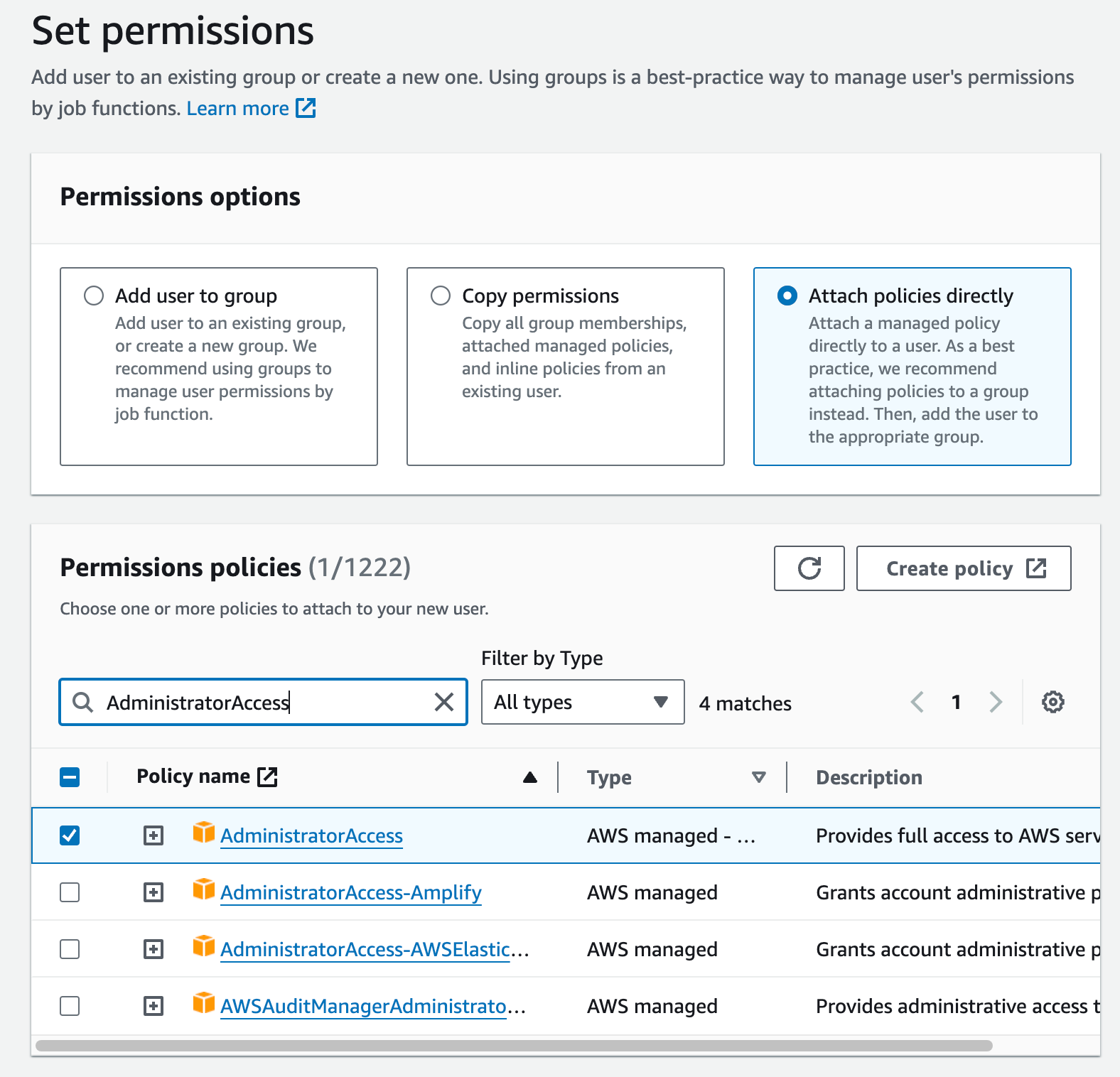
Proceed to “Review and create” and click “Create user” to finish creating the user.
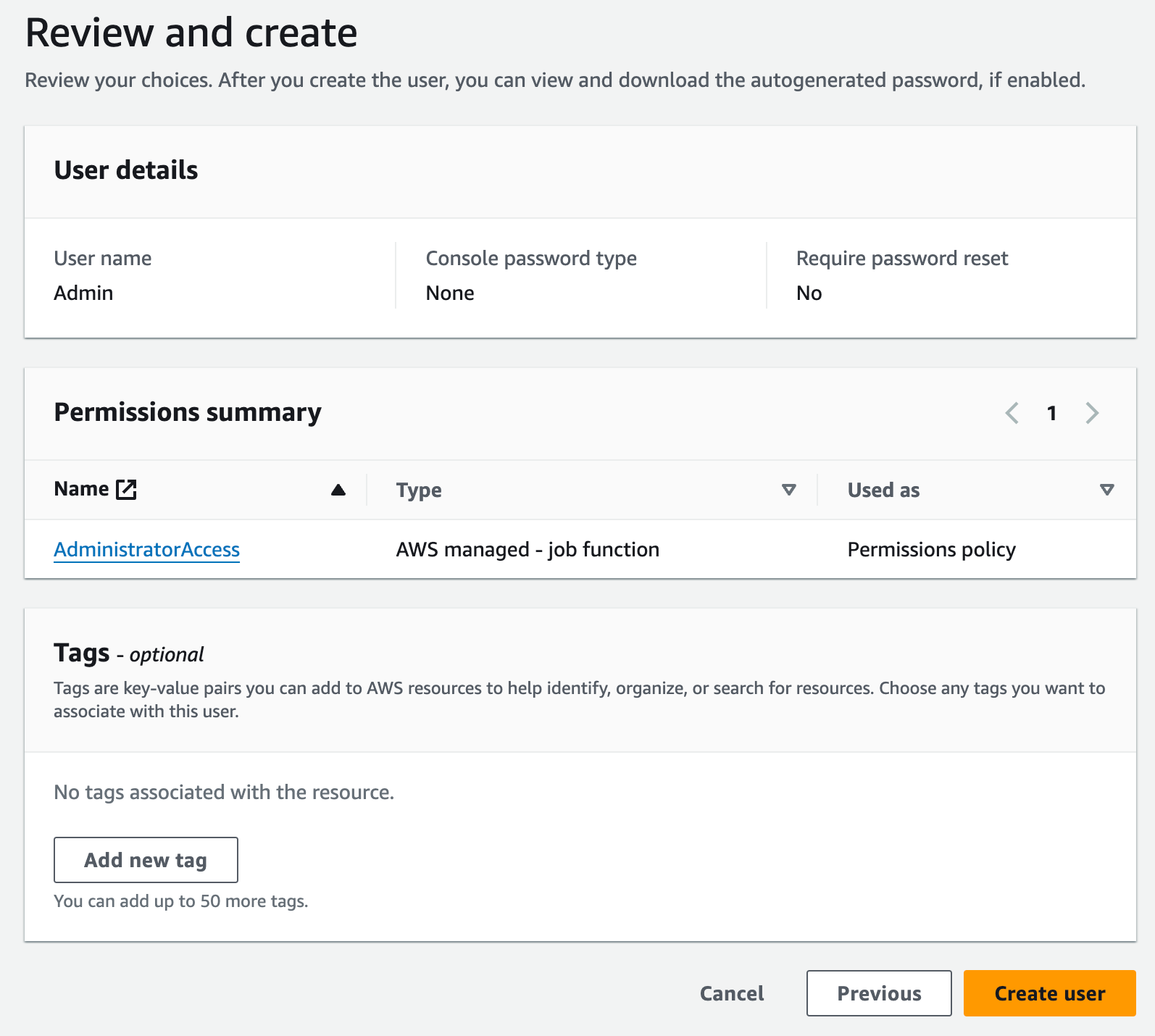
Get your access keys
Having created a new user with the correct access, create an access key to use with Architect.
Navigate to the new user. Click “View user” on the success notice.

Visit the “Security credentials” tab below “Summary”.
Click “Create access key”.
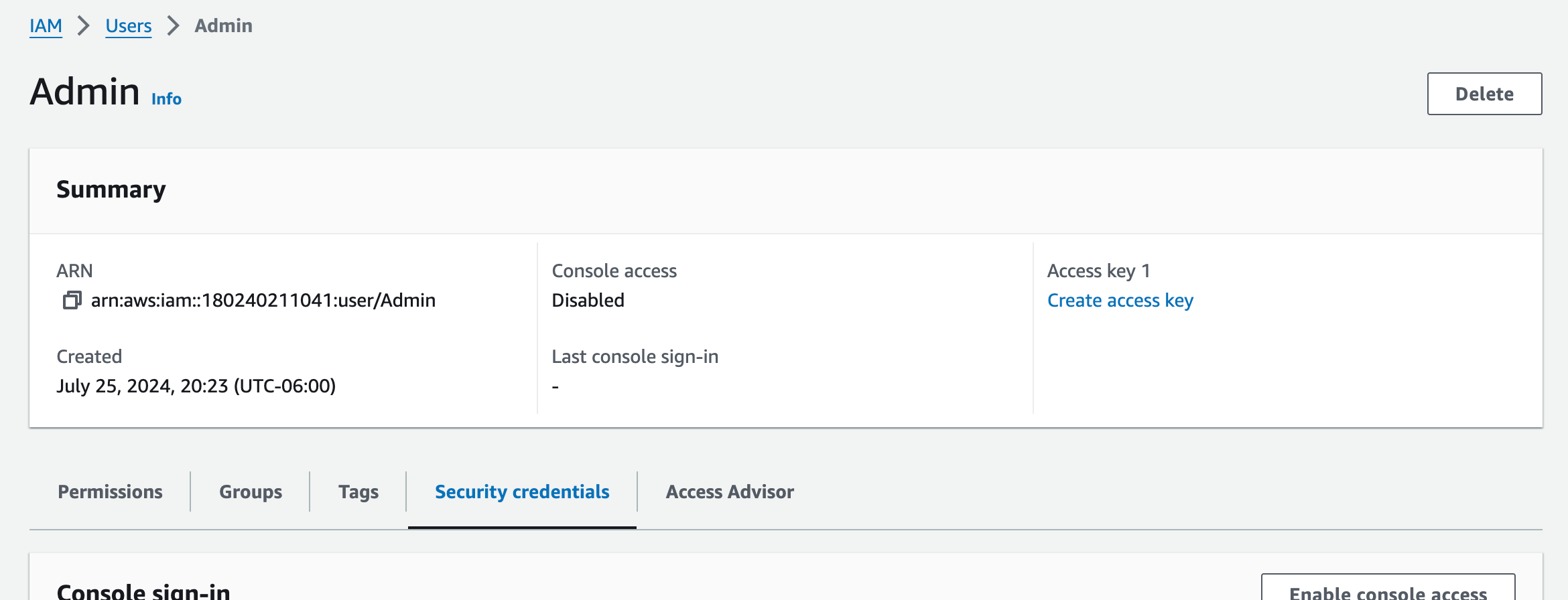
Select “Other” for “Use Case”.
Click “Next”
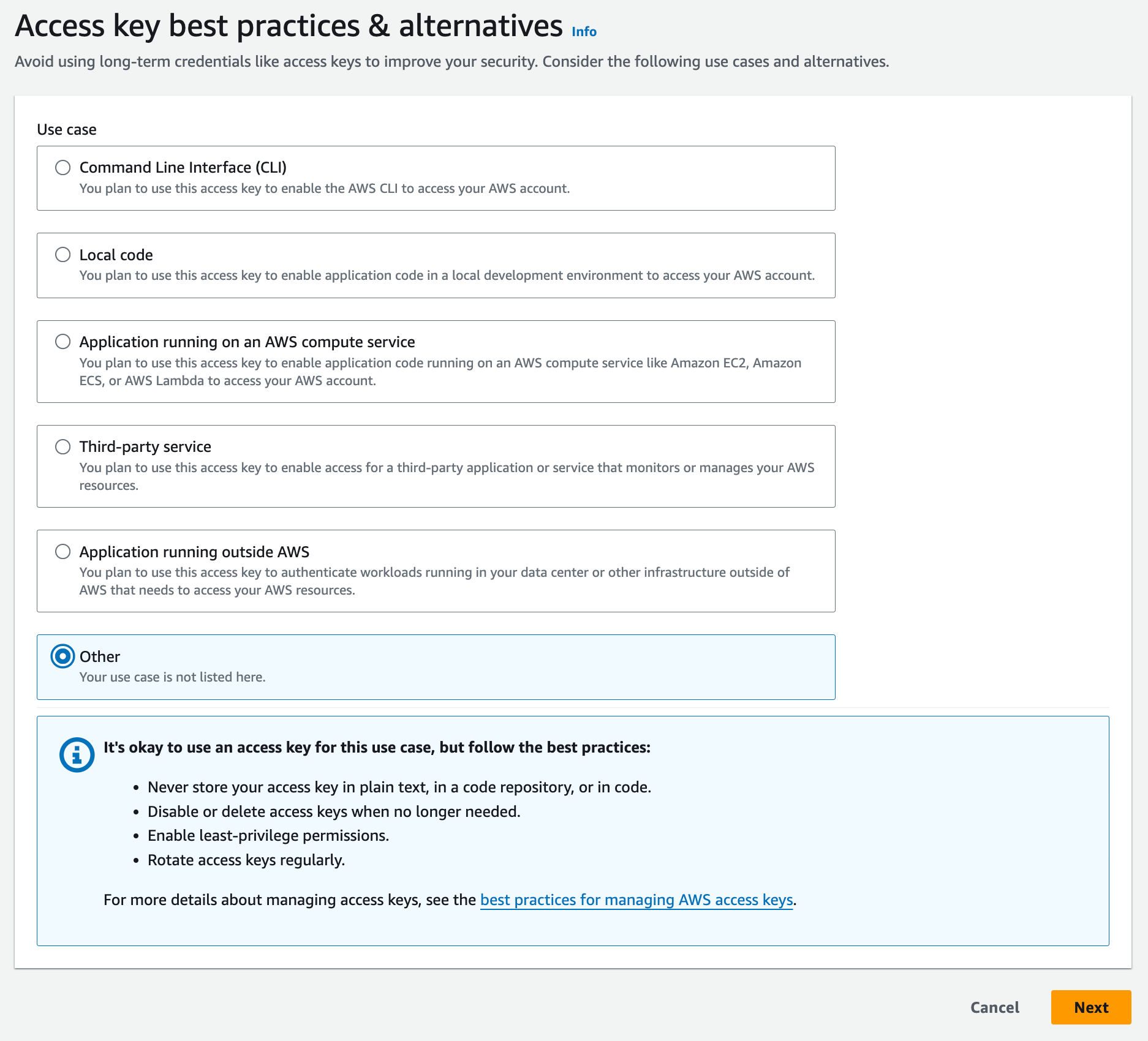
Optionally, add a “tag” or leave it blank.
Click “Create access key”
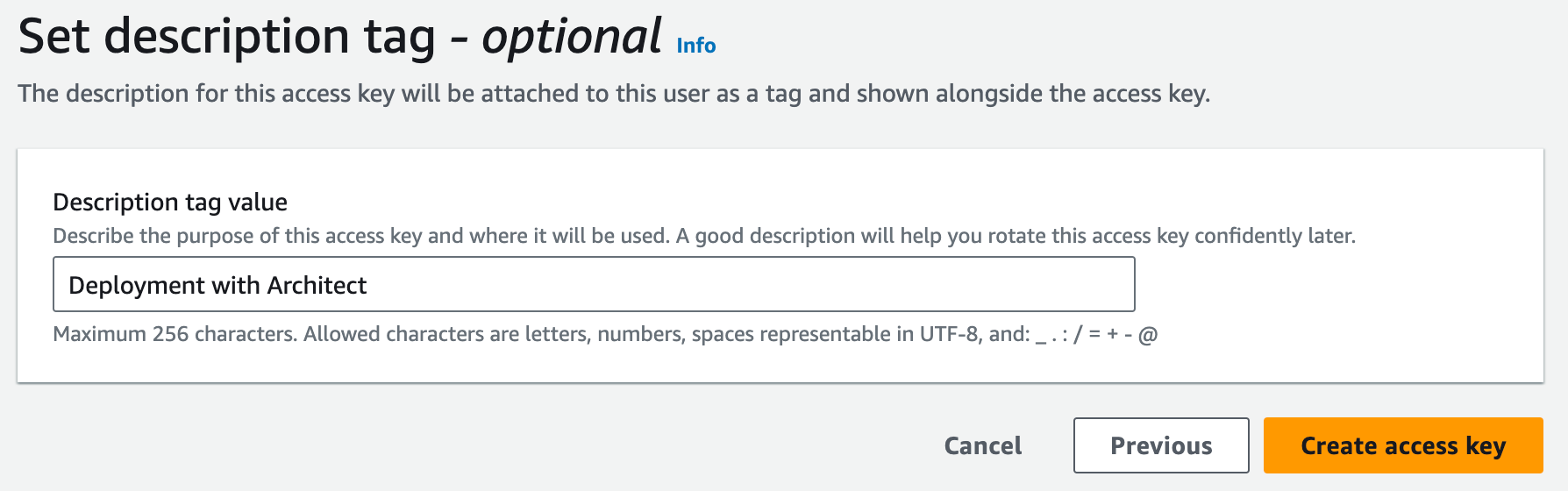
Copy the “Access key” and “Secret access key” values or download as .csv.
You won’t have access to the secret again.
Do not commit these values to source control.
Save the keys to your config file:
[default]
aws_access_key_id = AKIAIOSFODNN7EXAMPLE
aws_secret_access_key = wJalrXUtnFEMI/K7MDENG/bPxRfiCYEXAMPLEKEY
Architect can now use these credentials to deploy to AWS.